Do you want to change the username associated with your GoodBudget account but don’t know how to proceed? We’ll guide you through the easy process of changing your username on the GoodBudget platform in this in-depth tutorial. If you follow the instructions, you’ll quickly have your new username set up whether you’re using the web interface or the app.
Step 1: Open the GoodBudget App or Website: Start by opening the GoodBudget app on your smartphone or accessing the GoodBudget website on your computer.
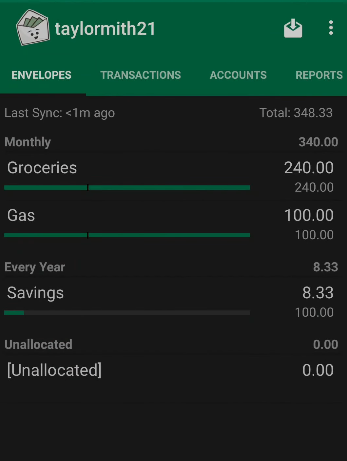
Step 2: Access Settings: Once you’re logged in, look for the three dots icon in the top right corner of the screen. Click on it to access the Settings menu.
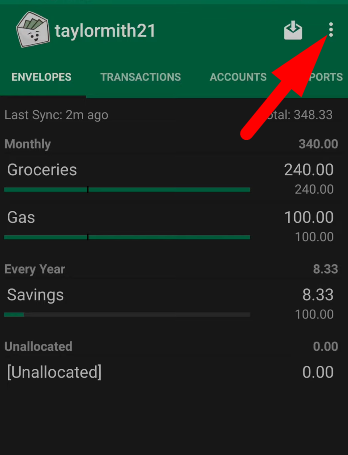
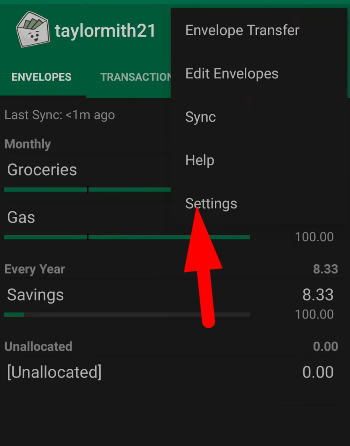
Step 3: Go to Manage Household: In the Settings menu, look for the option called “Manage Household.” Click on it to proceed to the next step.
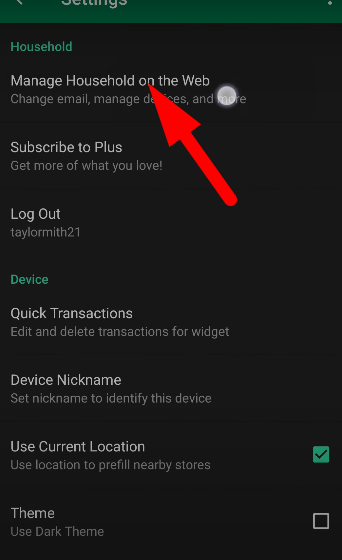
Step 4: Change Your Username: Once you’re in the Manage Household section, you’ll see the option to change your username. Simply remove the existing username and type in your desired new username.
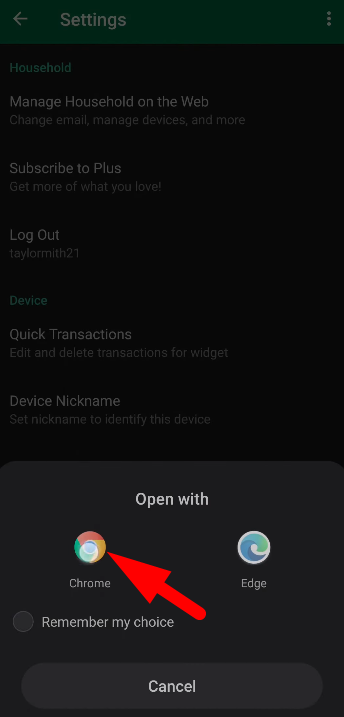
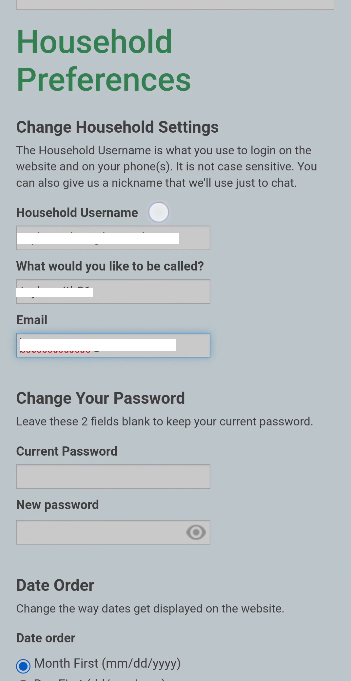
Step 5: Save Your Changes: After entering your new username, scroll down and click on the “Save” button at the bottom of the page. This will guarantee that changes you make are saved and applied to your GoodBudget account.
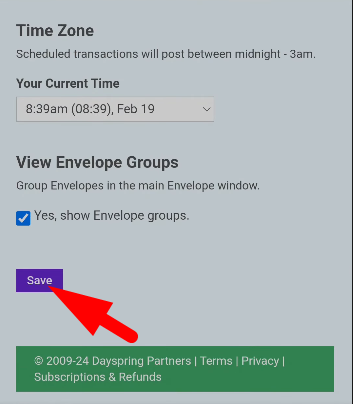
Step 6: Confirmation: You’ll receive a confirmation message indicating that your username has been successfully changed. You can now log out and log back in to see your updated username reflected on your account.
Conclusion:
The process of changing your username on your GoodBudget account is simple and takes only a few minutes. You can change your username on the GoodBudget platform to more accurately represent your identity or preferences by following this guide.
Sourav is a seasoned financial expert with over 10 years of experience in the industry. He has worked with leading financial institutions, offering expert advice on personal finance, investments, and financial planning. With a deep understanding of banking and market trends, Sourav is dedicated to empowering individuals with the knowledge to make informed financial decisions. His passion is to simplify complex financial concepts and help others achieve long-term financial success.